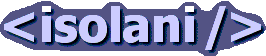Weblogs: Gadgets and Stuff
Installing Windows 2000 on a Lifebook 2130
Saturday, April 21, 2007The first step of my £25 Lifebook challenge is to install Windows 2000 on a 1Gb Compact Flash drive. The tools I use are:
- Windows 98 boot disk
- 1Gb Kingston Compact Flash card
- CF to IDE adaptor
- USB laptop hardrive enclosure
- Windows 2000 install disc
Preparing to install Windows
Installing Windows 2000 on this sub-notebook is a little difficult, you need an external CD-Rom that's bootable. I don't have one of those, so I tried a different tack.
With the ubiquity of USB comes the ubiquity of USB hard drive enclosures. I have a couple of these already, including one that can take a laptop-sized 2.5 inch drives. That means I can copy over the Windows 2000 installation CD to the hard drive and install directly from that.
With the Compact Flash card I'm using instead of a laptop hard drive, I just need an extra IDE to CF-card adaptor, and I'm good to go.
Windows 98 bootdisk
The first step is to make sure that the hard drive is formatted and bootable. Since I have a Lifebook floppy drive and port replicator, I'm using a prepared Windows 98 boot disk to prepare the main CF card.
The Windows 98 boot disk needs the following files on it:
- command.com - obviously, since it is going to be a bootable disk
- fdisk.exe - to create a partition on our new drive
- format.com - to format the new drive partition
- config.sys
- himem.sys
- smartdrv.exe - the last three are essential to installing Windows 2000, particularly to speed up file-copying operations.
Preparing the hard drive
Insert the new hard disk (or in my case, a CF-card plus an IDE to CF adaptor) into the hard drive slot. The hard drive container is located underneath front right-hand side of the laptop (as seen from its front). Its just a case of unscrewing two screws to unlatch the cover.
Add the Lifebook port replicator, and connect the Lifebook floppy drive. Connect to the mains. Insert the Windows 98 boot disk into the floppy drive, and switch on.
Windows 98 now boots up into a command prompt. At the command prompt type in fdisk. If this recognises a hard drive, it will allow you to set up partitions on the drive. I went ahead and deleted all partitions on the drive and created one master DOS partition that took up the entire drive. Once you have done that, exit the fdisk utility, and reboot. Keep the Windows 98 boot disk in its drive.
When the laptop has rebooted, we are back into the Windows 98 dos prompt. Now we can format the main drive by typing in format c: /s. The /s is a flag that says the system files should also be copied across after formatting.
When formatting is complete, we need to copy over the three files to our new device. Enter the following commands one by one:
- copy config.sys C:\
- copy himem.sys C:\
- copy smartdrv.exe C:\
Remove the Windows 98 boot disk and reboot the laptop. Because we've copied across the system files with the formatting above, the laptop now boots up into a Windows 98 dos prompt.
The hard drive is now ready to accept Windows 2000.
Getting ready to install Windows 2000
Installing Windows 2000 requires an extra preparatory step. First remove the hard drive from the laptop, and add it to an available USB laptop hard drive enclosure, and attach to your main PC. Using the main PC's CD drive, copy across the I386 directory from your Windows 2000 install disk to your attached USB enclosed hard drive.
Once that is done, you should see this directory on the USB drive along with four files already there from the Windows 98 formatting step.
The hard drive is now set up ready to install Windows 2000.
Installing Windows 2000
Remove the hard drive from the USB enclosure and insert it back into the Lifebook laptop. You can now remove the port replicator and the floppy drive - neither are needed.
Start the laptop. This boots into the Windows 98 dos prompt. Using the CF-card, the laptop is remarkably quiet, sometimes its easy to forget its on.
At the dos prompt we first need to enable Smart Drive. so enter smartdrv. This returns with no messages. Now enter cd I386 to get into the I386 directory. Enter winnt to start the Windows 2000 install.
The first screen of Windows set-up asks for the location of the Windows 2000 files, it should be C:\I386, change it if its something different. Press Enter to continue.
Windows 2000 now copies some files, and gives us a progress bar to keep us interested. Once the copy files is complete, press Enter to reboot and continue the Windows 2000 installation.
After the laptop is rebooted, it displays a boot manager option of either Windows or Windows 2000 Installation / Upgrade, chose the Windows 2000 Installation/Upgrade, and we're now in the Windows 2000 Setup. Press Enter to set up Windows 2000, and Windows starts to examine the disk configuration, and eventually displays the Windows 2000 Licensing Agreement, where you have to press F8 to agree.
Press Enter then to set up windows on our FAT32 partition. On the next page, you can chose either to convert the partition to NTFS or keep it as FAT32, I elected to keep it as FAT32.
(It was at this point my installation stopped, complaining there wasn't enough space to do an installation - it wanted about 632Mb free. I got around this by taking out the hard drive and plugging it back into my USB enclosure and used my main machine to delete the I386 directory - all the files plus the system32 directory. That seemed to have fixed the space problems.)
The system installation now starts with yet more file copying, which takes several minutes to complete
. Once that stage is complete, the familiar white Windows 2000 screen appears, and the default 640x320 VGA rendition of the Windows 2000 installer makes its appearance, with the ever patient message Please wait
. And then follows the Installing Devices messages, along with flickering screen notifications.
And its on to a series of customisation dialogues, including the Product Key entry. Once the installation completes, reboot the laptop, and log back in using the Administrator account.
Configuring Windows 2000
Windows 2000 now boots up to the standard desktop. Right click on the background and select Properties, and in the Settings tab, slide the Screen area slider to 800x600. Click Apply.
Related links
[ Weblog | Categories and feeds | 2011 | 2010 | 2009 | 2008 | 2007 | 2006 | 2005 | 2004 | 2003 | 2002 ]